If you're reading this blog post, chances are you already know you should incorporate more video content into your marketing.
But like most new strategies, you might need to prove its ROI before you get budget. And that can be tricky, because to make a great video, you need a few things -- like a camera and editing software.
You might already have a high-quality camera built into your smartphone, but editing your raw footage and preparing it for publication requires a third-party mobile app. You might even need to hop on the computer for the more extensive post-production projects.
There's a good chance you already have video editing software installed on your computer. For Windows, that's Windows Movie Maker, and for Macs, it's iMovie. But depending on the purpose your video is serving -- and the content channel to which you're distributing it -- you may find that these options aren't packed with enough features.
The good news: There are several free and inexpensive video editing apps and tools you can download that run the gamut from super simple to Hollywood-level powerful.
The following 20 solutions can help you make video magic -- whether your video is meant for Instagram, YouTube, or a similar channel where you audience is hungry for content. Click one of the links below to jump to a specific type of app, or keep reading to learn about them all.
- Instagram Video Editing Apps
- Top Free Video Editing Software
- Best Video Editing Apps for YouTube
- Video Editing Apps for Android

Instagram Video Editing Apps
The following apps allow you to edit and quickly upload beautiful videos to Instagram. None of these apps are limited to Instagram, but are known for their support of this social network.
1. Magisto
Free | iOS, Android
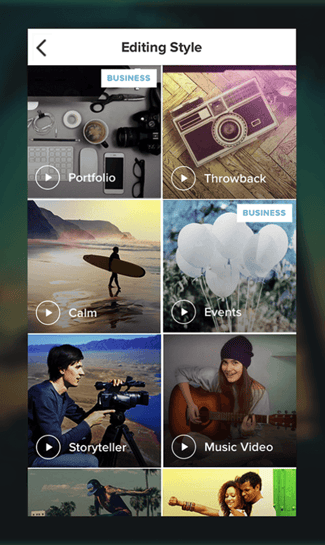 Source: Google Play
Source: Google Play
Video automation is here -- in the form of the Magisto video editor.
Magisto allows you to make incredible videos without ever leaving your smartphone in three easy steps: First you'll choose your video editing style (the type of story you're telling), then you'll choose the photos and video clips you'd like included, and lastly you'll pick your music from Magisto's built-in music library.
Using artificial intelligence (AI), this intuitive app helps organize your footage in a video that best delivers the message you have in mind. Why not stop at the free version? Upgrade to Premium or Professional for a small monthly fee and make longer movies with more of your own content.
2. Hyperlapse
Free | iOS only
Hyperlapse is an app created by Instagram itself that condenses videos into brief, hyper-speed videos that you can upload to Instagram or Facebook.
You can choose among a few different speeds, and the app will show you how long the hyperlapsed video will be for every speed in comparison to the length of the video in real time. (So a 40-second video in real time will become roughly a seven-second video in Hyperlapse at 6X speed.) It's a really cool way to capture something that usually lasts a while -- like a sunset or an event setup.
See what happened when I used Hyperlapse to film daybreak at 12X in the video above.
3. Wondershare FilmoraGo
Free | iOS, Android
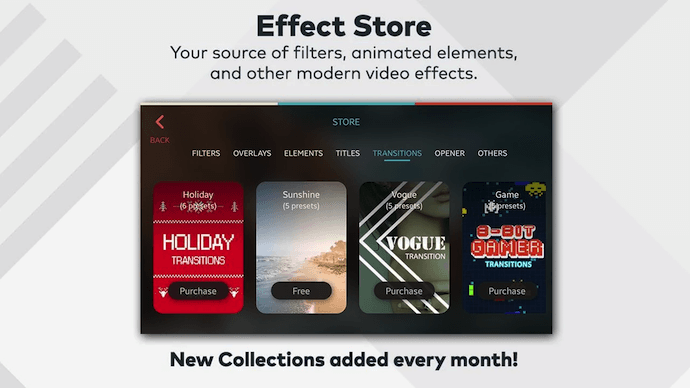 Source: Google Play
Source: Google Play
Wondershare Filmora (formerly Wondershare Video Editor) is the perfect option if you want to start out with basic video editing functionality with the opportunity to get more advanced as you go. The app is perfect for Instagram, but can create audience-ready videos for numerous platforms.
Filmora is available for Windows and Mac computers, whereas the company's FilmoraGo mobile app is free to download for both iOS and Android devices.
Filmora's "Easy Mode" strips away the complexity so you can drag and drop video clips, add some music, and produce a finished video in a matter of minutes. The FilmoraGo app has many of these features, plus an Effect Store where you can incorporate preset intros, themes, and transitions into your video creation.
Sound too good to be true? Well, you're right: The free version of Wondershare Filmora adds a watermark to your videos that you can only remove through upgrading to their paid service.
4. InShot
Free | iOS | Android
There are the times when you just want to edit a video -- no fancy collages and no splicing. For that, there's InShot, a handy app that lets you trim, speed up, or add music and filters to video. It's pretty fundamental, but with that comes a high ease of use. You can also add a background, if you like, though we think it's pretty cool to have an overlap of images, like we did with the video below.
In the video above, I took a simple video of a tranquil beach scene, but enhanced it with InShot's "warm filter" and added a fitting musical track to it -- a song called "Pikake Stream," by Kalani. (I recommend viewing the video in its entirety with headphones, especially if you're having a stressful day.)
Top Free Video Editing Software
The following tools are most versatile mobile apps of all the free software listed in this article.
5. WeVideo
Free | iOS, Android
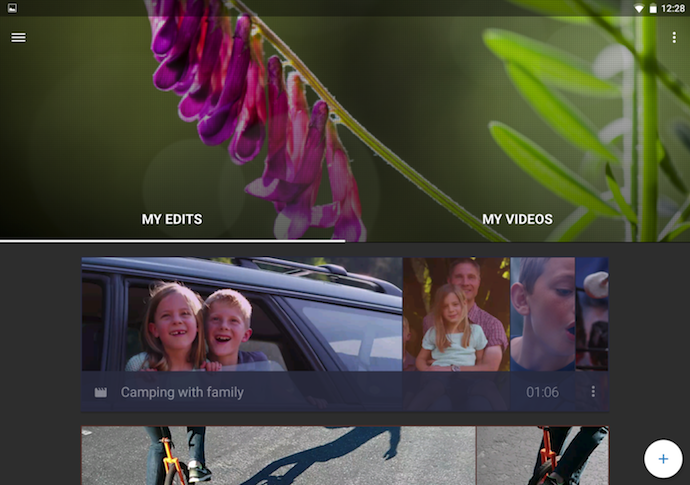 Source: Google Play
Source: Google Play
Cloud-based video editing software (i.e., software that you access via a browser instead of downloading directly to your hard drive) is growing more and more popular. One of the programs leading the charge is WeVideo.
WeVideo definitely offers some advanced features and functionality, including audio editing capabilities, a library of commercially licensed music, and the ability to share videos in 4K resolution. However, the free version of WeVideo isn't without its limitations.
One major downside is that you're only given 10GB of cloud storage. If you're making a one-off video, this is fine. But if you're planning to edit multiple videos, you'll definitely need more space. The free version also puts a WeVideo watermark on your videos, which isn't ideal.
WeVideo is also available as a desktop computer product, and comes with free and paid plans. For complete breakdown of the differences between these plans, check out WeVideo's pricing page.
6. Splice
Free | iOS only
It only seems fitting that the makers of GoPro would also release an app that allows you -- as the name suggests -- to splice together different video clips on your phone to create a moving collage.
We had a lot of fun playing with this one, especially since Splice even contains a library of musical tracks that can be used as a background for your finished product. You can also use the app to trim and edit the different pieces of video, and customize transition lengths from one scene to the next.
My colleague, Amanda Zantal-Wiener, experimented with Splice by compiling the above 15-second video of her dog -- using only an iPhone 6.
7. Adobe Premiere Clip
Free | iOS, Android
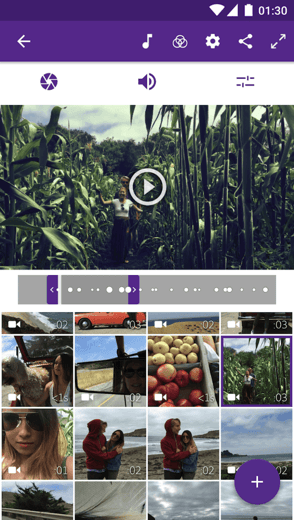 Source: Google Play
Source: Google Play
Adobe's popular video editor, Premiere, isn't just available on your mobile device -- it's free.
Melissa Stoneburner of Examiner.com calls this app a "gateway" into the full Adobe Premiere Pro video editor for desktop, and we can see this for ourselves. Similar to Magisto (the first video editor on our list), Adobe Clip automatically sets your video to the music of your choice (using Premiere Clip's library or your own), and offers a Freeform editor that allows you to customize your edits further after this initial audio sync.
Premiere's equally robust video editing features help you trim, drag, and drop multiple video and image clips -- right from your mobile device's photo and video album -- in the order you'd like.
Then, just add proper lighting, manipulate the speed of the video, and share your final product directly on Facebook, Twitter, or YouTube.
8. PicPlayPost
Free | iOS, Android
We've already covered the coolness of photo collages. But what if you could make a video collage? PicPlayPost is a simple app that lets you do exactly that. Just remember that the sound from both videos will play at the same time, so be sure they won't clash with one another.
There are many uses for a video collage app, but my colleague, Lindsay Kolowich, particularly likes the way fitness professional Melissa Made uses it on her Instagram account. She posts video collages with her performing a workout on one side, while she explains the workout out loud on the other.
Best Video Editing Apps for YouTube
Although the video editing services below do not offer mobile versions, they do offer easy-to-learn functionality at minimal cost. These apps are the best for sitting down at your computer and editing amazing video content for your YouTube channel.
9. Blender
Free | Windows, Mac, Linux
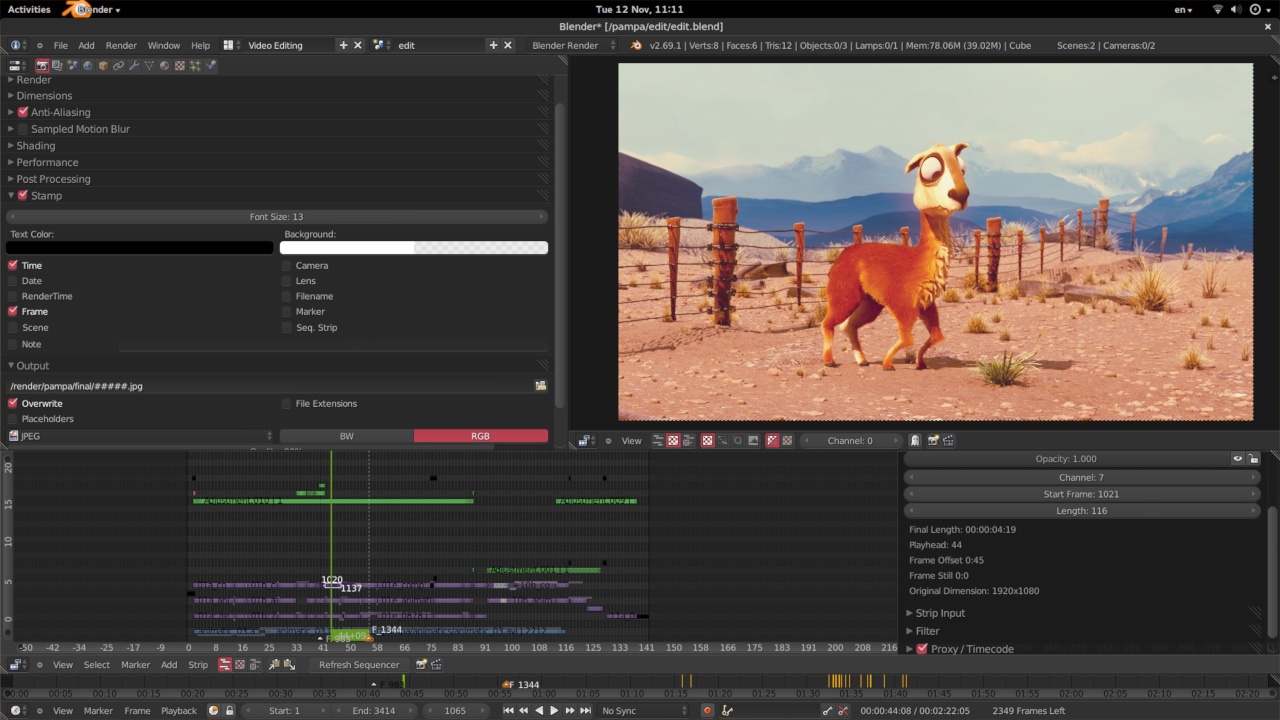 Source: Blender
Source: Blender
The open source program Blender is more than just a video editor: It's a full-blown 3D animation suite, which allows for modeling, rendering, motion tracking, and more.
On the video editing side, there are a ton of features, including transitions, speed control, filters, adjustment layers, and more. There are also 32 slots available for adding video clips, audio clips, images, and effects, which means you can produce some incredibly complex video.
For the amateur video editor, all the functionality that's available can be a bit overwhelming. But if you're looking to produce truly professional-quality video -- without having to deal with watermarks -- Blender is a solid option. The best part: "You are free to use Blender for any purpose, including commercially or for education," according to its website. For the fine print, check out its licensing info.
10. Lightworks
Free | Windows, Mac, Linux
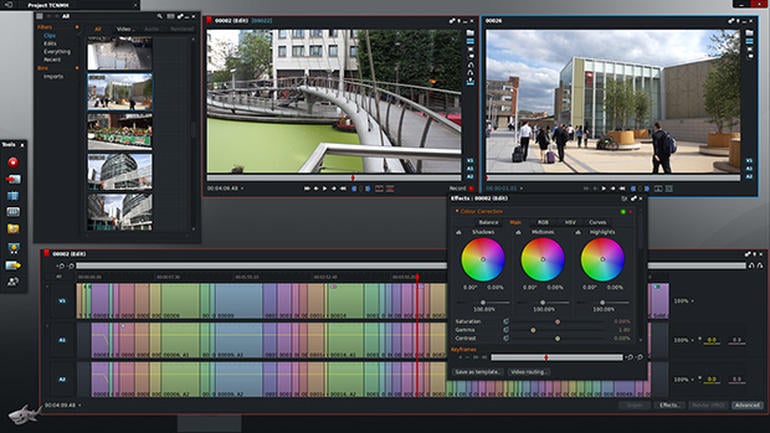 Source: ZDNet
Source: ZDNet
Like Blender, Lightworks is definitely on the more advanced (and powerful) end of the video editing software spectrum. In fact, it's a program that's been used to edit some well-known and award-winning films, including Pulp Fiction, The Wolf of Wall Street, and The King’s Speech.
There are two different licenses you can choose from with Lightworks: "Free" and "Pro." (The latter of which, as you might have guessed, requires that you cough up some cash.) The main difference between the two licenses is that the Pro version offers more features, including stereoscopic output and advanced project sharing. But the free version is still quite powerful, providing 100+ effects and supporting multicam editing.
11. Shotcut
Free | Windows, Mac, Linux
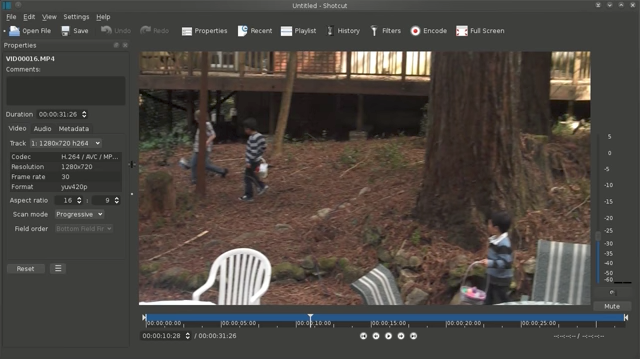 Source: Shotcut
Source: Shotcut
Shotcut is another open source video software -- and it's completely free. It's possible to use Shotcut to create professional-looking videos, but the interface is tricky to use. Perhaps that's because it was originally developed for the Linux platform, which looks and feels a lot different from the typical Windows or Mac UX.
With dedication -- and time spent in the Shotcut frequently asked questions and how-to guide sections -- it's possible to use this software to create and export high-quality videos, completely for free.
12. VSDC Free Video Editor
Free | Windows Only
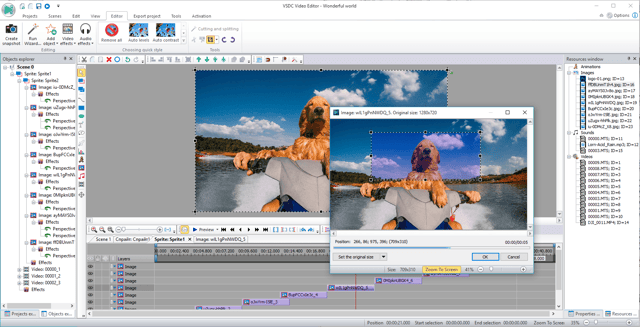 Source: Softonic
Source: Softonic
In experienced hands, the VSDC Free Video Editor can produce some seriously professional-looking video. In addition to supporting nearly every major video format, the program offers advanced video effects, including object transformation and color correction, as well as advanced audio effects like volume correction and sound normalization. And unlike WeVideo, the VSDC Free Video Editor is truly free. You can use the program's full feature set without having to deal with pesky watermarks.
Unfortunately, there is one catch. If you want technical support, you need to pay. (And because there is a bit of a learning curve, there's a good chance you'll need to.) Support for the VSDC Free Video Editor costs $9.99 for one month and $14.99 for one year.
13. Machete Video Editor Lite
Free | Windows Only
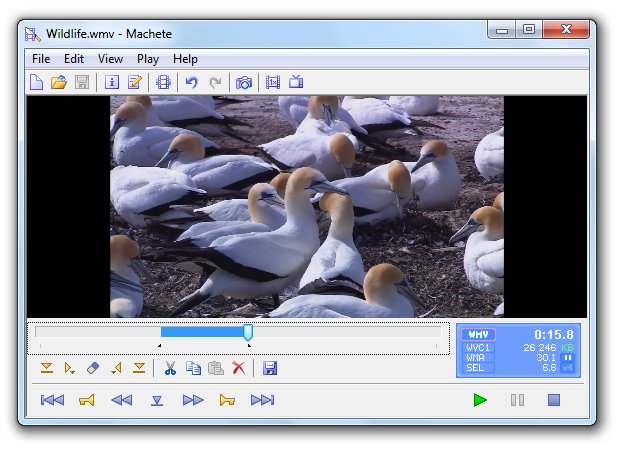 Source: Softonic
Source: Softonic
At the simple end of the spectrum is Machete Video Editor Lite, a free program allowing you to cut, copy, and paste different sections of video. As the Machete website puts it, Video Editor Lite was "designed for quick and simple 'slicing' of your video files."
The program's intuitive interface means you won't have to waste time shuffling through technical support documents. And because Video Editor Lite doesn't re-encode your video files when you slice them, you don't have to worry about losing video quality.
The main downsides to the program? It only supports the AVI and WMV video formats, and it doesn't allow for audio editing. Still, if you have zero video editing experience and only need to make simple edits, it's a great option.
14. Avidemux
Free | Windows, Mac, Linux
 Source: Softonic
Source: Softonic
Like Machete Video Editor Lite, Avidemux allows you to do basic video editing (no audio editing) without having to worry about loss of video quality. But Avidemux also has a few more tricks up its sleeve.
For starters, the program supports multiple video formats, including AVI, DVD, MPEG, QuickTime, and MP4. What's more, Avidemux comes with several filters that allow you to perform a host of different functions, from flipping and rotating clips, to adding subtitles, to adjusting colors and brightness levels.
And while the learning curve for Avidemux is slightly steeper compared to Machete Video Editor Lite, the upside is that there's an extensive Avidemux wiki that covers everything you need to know.
15. HitFilm
$99 | Windows, Mac
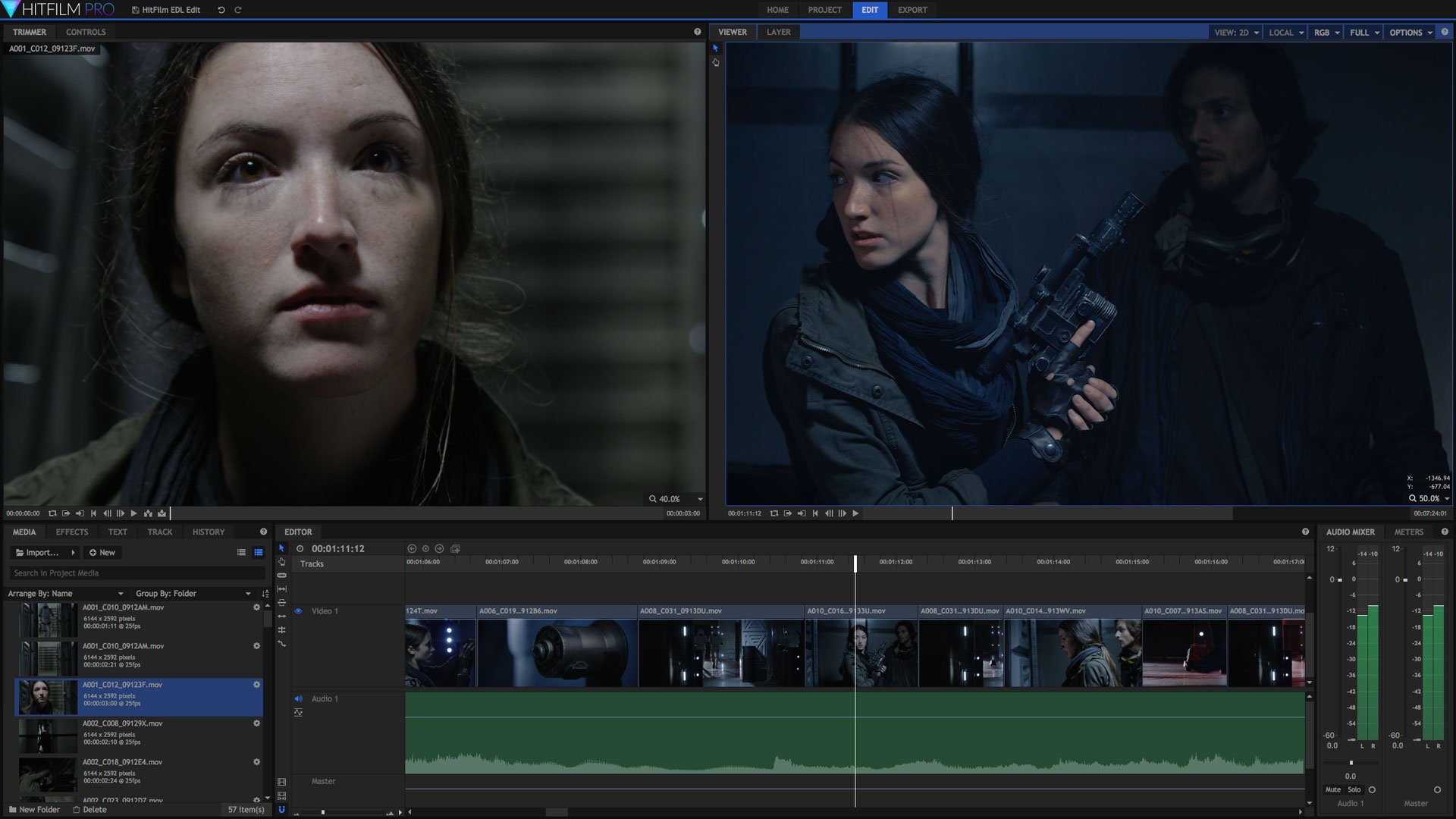 Source: HitFilm
Source: HitFilm
HitFilm Express is a free video editing and visual effects software -- which means you can use it to add more than 180 special effects to your videos, including 3D editing.
Possibly the coolest HitFilm feature is its wealth of tutorial videos -- users can practice applying special visual effects in movie tutorials based on Star Wars, Westworld, and more.
Of course, upgrading to HitFilm Pro grants access to more visual effects, better high resolution and 3D rendering, and better audio syncing between audio and video files. It costs $300, but if you're not ready to fully invest, HitFilm Express users can purchase lower-cost expansions to use more tools in their software.
To see the complete list of differences between HitFilm Free and Pro, check out their "Compare Versions" page.
Video Editing Apps for Android
These video editing apps are particularly appealing for Android mobile users, though some of them are compatible with more than just the Android operating system.
16. VideoShow
Free | Android, iOS

Source: Google Play
VideoShow allows you to edit video content in a number of creative ways beyond cutting and pasting scenes together. The award-winning app, which has more than 400 million users, allows you to include text overlays, stickers, music, filters, and sound effects to your footage. Because of these features, it lends itself to video producers who want to add a bit more creativity to a vlog series, where the video is primarily of one person speaking directly to the camera.
17. PowerDirector
Free | Android, Desktop
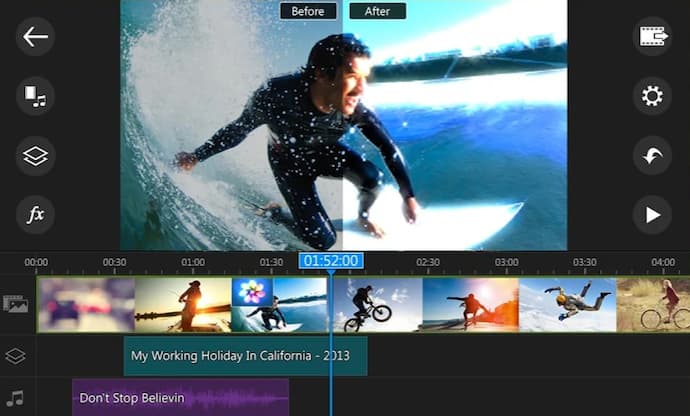
Source: CyberLink
This robust video editor has a suite of creative design tools just for Android and desktop users. Developed by CyberLink, the app can help you create 4K-quality videos from footage taken with numerous devices. Special features include motion tracking, which helps you focus on specific subjects in each frame; video collages, which help you piece together numerous photos into a motion video; and video stabilization, allowing you to remove moments of "shaky camera" in your footage. PowerDirector can also help you add voice overs and creative sound effects using chroma key.
Many of PowerDirector's features are completely free in the Android app. For a more advanced suite of editing tools, you can invest in one of CyberLink's paid products starting at $99.
18. Quik
Free | Android, iOS, Desktop
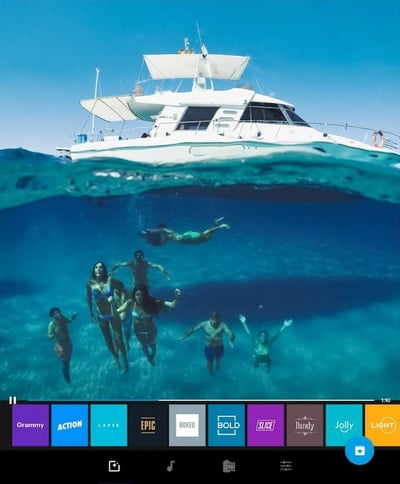
Source: Google Play
Quik is a video editing tool developed by GoPro, making it the software of choice for people who are editing footage from their GoPro camera. But yes, it can edit content from any source.
The app can manage up to 75 photos and video clips in one project, and can even comb through this content to help you make smart editing decisions based on what the app detects in the footage. From time lapses to panoramic pieces, Quik can manipulate your media in lots of creative ways. The app has more than 20 preset themes to choose from and supports eight common file types.
19. KineMaster
Free | iOS, Android
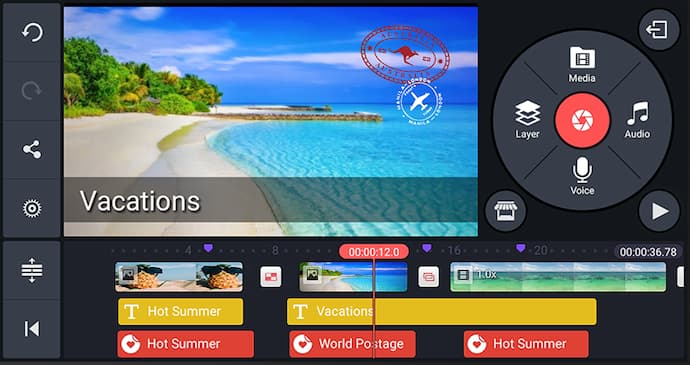
Source: Google Play
KineMaster is a super-versatile video editing tool that allows you to edit videos on "multiple layers." What does that mean? Content creators can add an unlimited amount of text overlays, images, audio, and even free handwriting onto their footage for the artistic detail they or their brand needs. You can also blend multiple pieces of footage and use double-exposures to customize the background in a load of creative ways.
For simpler editing tasks, of course, this app offers intuitive trimming and splitting features to make your video progress just the way you want it to.
20. VivaVideo
Free | iOS, Android
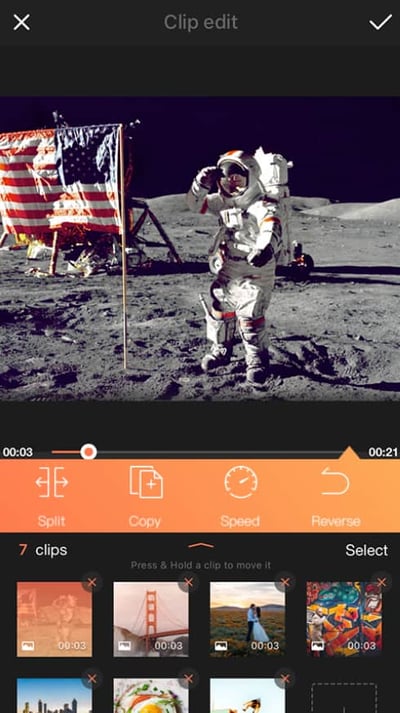
Source: Google Play
VivaVideo makes professional-level edits easy for content creators. Free for all mobile devices, the app allows you to trim, merge, speed up, slow down, and reverse clips and images in a short amount of time. The app also comes with a simple collage- and slideshow-maker, and offers a variety of camera lenses to capture new, edit-ready footage directly in the app.
Want to learn more about video editing? Check out the best editing apps for photos.
Online video content isn't just watched more -- it's expected more. Luckily, you have the video editing tools above to help you. And the sooner you download one, the sooner you can sharpen your audio/video skills.
Grab the guide below to make the video learning curve easier.
from Marketing http://bit.ly/30xTRPW

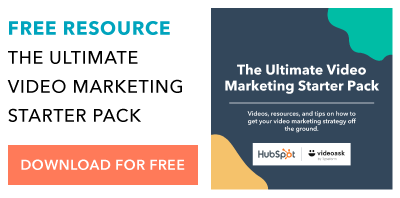

No comments:
Post a Comment